Trigger a Situation
For each treatment, in order to complete each situation the parameters that define the logic of that situation are configured by selecting the corresponding check boxes in the Services and Treatment Filters windows.
A box that is checked indicates that this criteria must meet this parameter or else it will fail the logic test. If a checkbox is marked with a dot, it indicates that the Native Scale is being used and the parameter is met partway through that state.
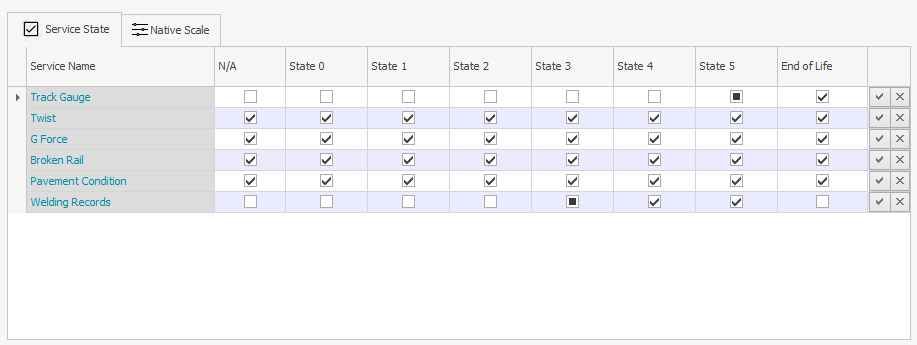
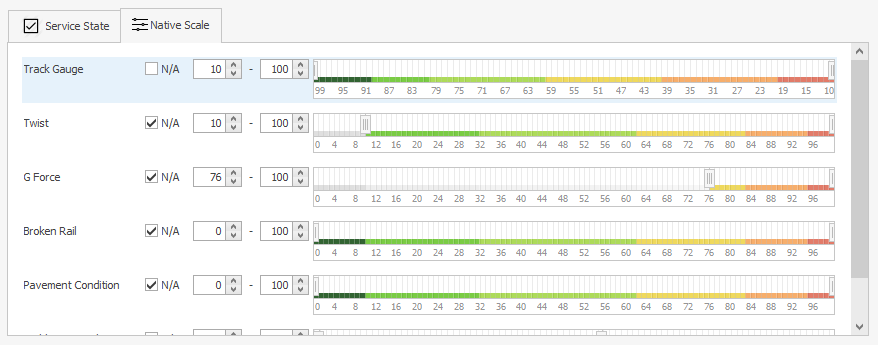
For criteria that have no bearing on the treatment selection, if Service State is being used, check and select all states as this will inform the logic test that this criteria is not applicable to this situation. If Native Scale is being used, click the 'N/A' checkbox.
Note: If the Native Scale has been set with descending values under Degradation Profiles, then the scale will go from a high value to a low value. The default would be from a low value to a high value
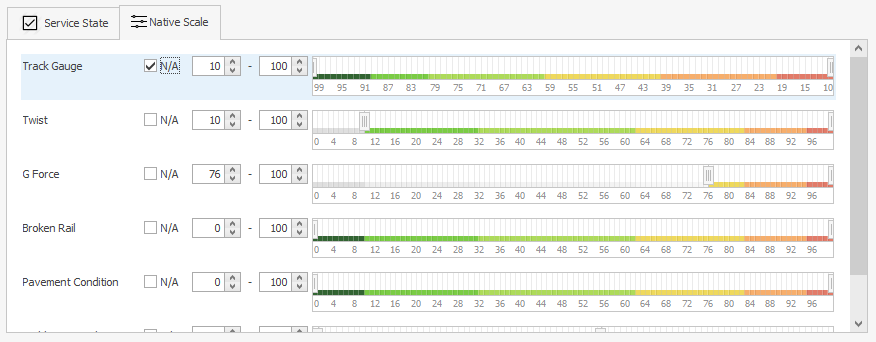
If treatment filters have been added, click on the relevant state boxes in the Treatment filter box to filter the assets that will undergo the selected treatment. These steps need to be executed for each Treatment and the logic used may vary depending on the asset and the organisation's strategic asset management objectives.
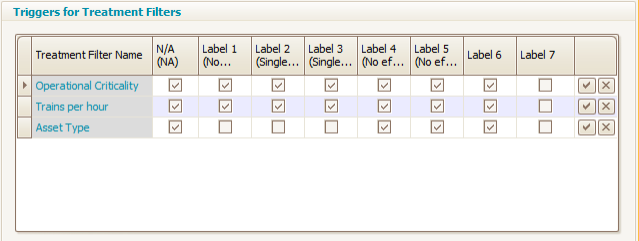
On the right of the screen, under the Treatment Logic Tree box, the full logic tree describing exactly when the selected treatment will trigger is visible:
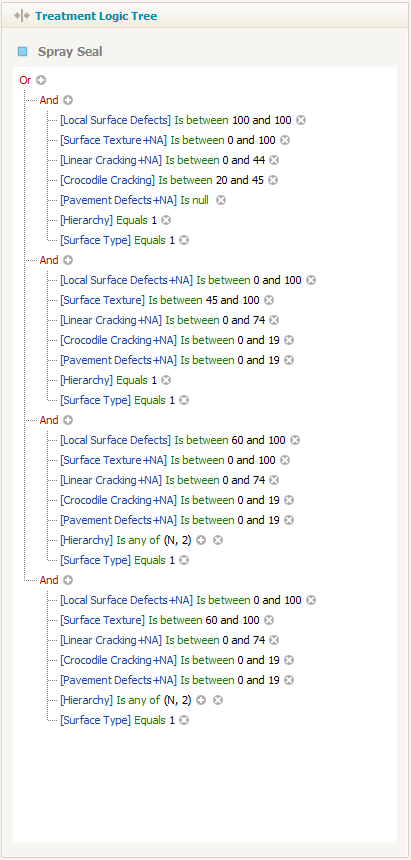
On the right of the screen, under the Treatment Logic Tree box, the full logic tree describing exactly when the selected treatment will trigger is visible. The logic is displayed as a series of conditional statements, with the plus (+) symbol used after functions such as OR and AND, and the X symbol used as a separator between one line and the next.
